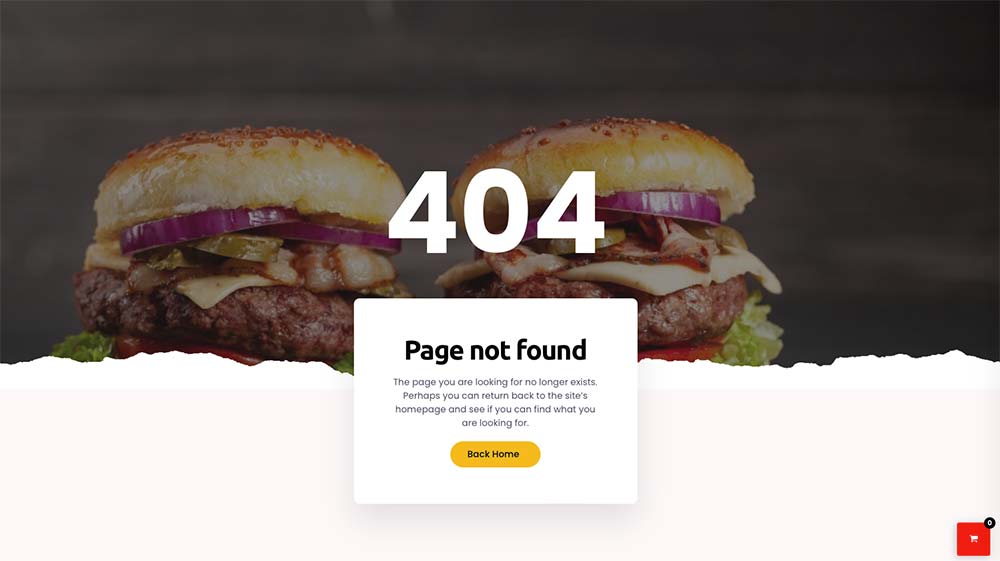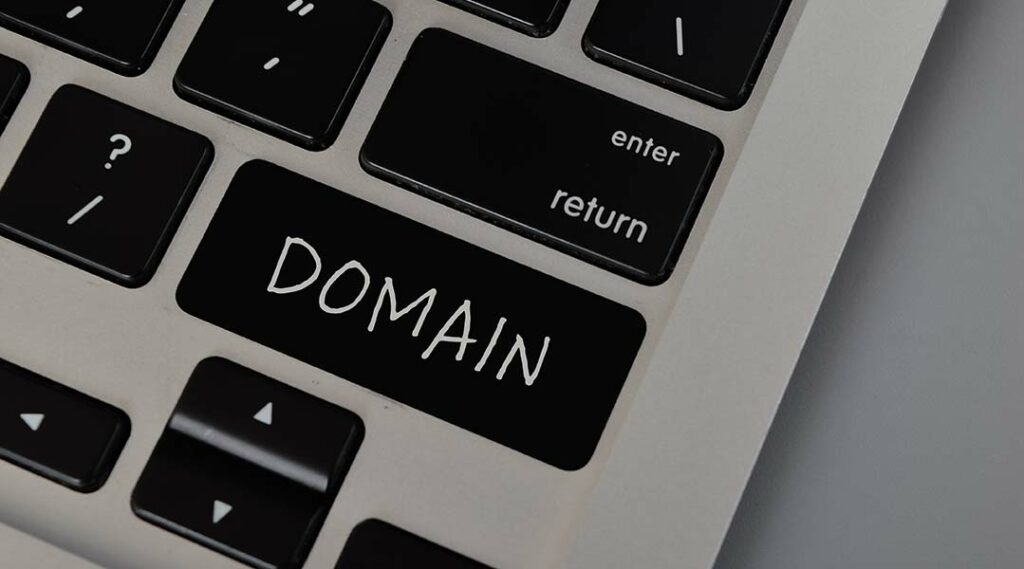not found 404 :My 4-Hour Headache
How Fixing 404 Errors, Debugged the Dreaded 404 Error on My WooCommerce Checkout
Introduction:
Let me paint a picture for you – you’ve spent weeks building your online store, tweaking every little design detail in Elementor Pro, adding all your products to
WooCommerce, and dreaming of your first sale. You finally set up a test transaction, head eagerly to the checkout, enter your info, hit complete…and then it happens. The page greets you with a taunting 404 error.
My heart sank. My checkout wasn’t working!
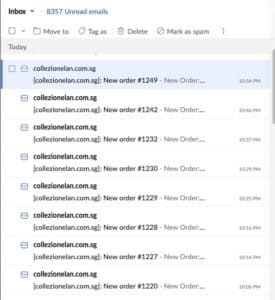
At first, I thought it must be the payment gateway. But after testing three different options, the issue was clear on my end. I scratched my head in confusion. How could this be happening when every other page on my site worked fine?
I spent the next 4 hours in a debugging spiral, trying desperately to solve this 404 mystery. I checked for conflicts between plugins and themes – nothing. I scoured forums and sites like
Stack Overflow from top to bottom – no solution. I even started pasting random code snippets hoping they’d do the trick.
But as time ticked on and the error remained, I felt more defeated and frustrated. My dream of a working online store seemed dashed by this checkout error I couldn’t crack.
Until finally, I stumbled onto the answer…
The Symptom: 404 Error After Checkout
When I first saw the 404 error appear after completing a test purchase, I immediately assumed there was an issue with the payment gateway integration. However, after testing multiple payment options, I realized the problem wasn’t on that end. The checkout process itself was failing.
Next, I checked for plugin and theme conflicts, but no luck. I even searched forums and sites like Stack Overflow, desperately searching for a solution.
The address of the return was "domain.com/?p=824%2Forder-received%2F7290%2F&key=wc_order_c6OzO5FCSqXTm"
was sure something was wrong there, and especially something linked with the permalink to the final stage of payment or thank you page as we call often.”
via GIPHY
But despite hours of troubleshooting, I couldn’t pinpoint the cause of the 404 error plaguing my checkout experience.
The Eureka Moment: Elementor Pro Settings
Finally, after endless Googling, I came across a forum post that sparked my “a-ha!” moment. It mentioned digging into the global settings within Elementor Pro itself. And there it was – the smoking gun!
Under the WooCommerce settings, I realized some critical pages weren’t selected like the checkout and order received pages. Mystery solved!
The Fix: Selecting My Checkout Page
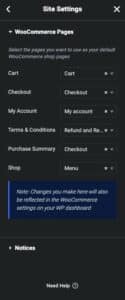
When I checked the box next to the checkout page in my Elementor Pro settings, the 404 error disappeared instantly. It was as simple as that!
My test transactions were completed flawlessly with the proper WooCommerce pages selected in Elementor. No more clunky 404 errors for customers during checkout – success!
Key Takeaways:
– Check Elementor Pro settings for WooCommerce page selection
– Ensure checkout and order received pages are selected
– This check avoids 404 errors after completing purchases
Conclusion:
Check those settings if you ever troubleshoot a similar 404 error with your WooCommerce + Elementor Pro website! Don’t waste hours like I did before realizing that’s where the issue lies.
I hope my journey to solving this head-scratcher of an error saves you some major headaches. Happy store-building!
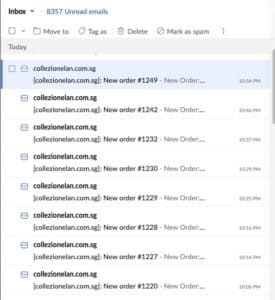 At first, I thought it must be the payment gateway. But after testing three different options, the issue was clear on my end. I scratched my head in confusion. How could this be happening when every other page on my site worked fine?
I spent the next 4 hours in a debugging spiral, trying desperately to solve this 404 mystery. I checked for conflicts between plugins and themes – nothing. I scoured forums and sites like Stack Overflow from top to bottom – no solution. I even started pasting random code snippets hoping they’d do the trick.
But as time ticked on and the error remained, I felt more defeated and frustrated. My dream of a working online store seemed dashed by this checkout error I couldn’t crack.
At first, I thought it must be the payment gateway. But after testing three different options, the issue was clear on my end. I scratched my head in confusion. How could this be happening when every other page on my site worked fine?
I spent the next 4 hours in a debugging spiral, trying desperately to solve this 404 mystery. I checked for conflicts between plugins and themes – nothing. I scoured forums and sites like Stack Overflow from top to bottom – no solution. I even started pasting random code snippets hoping they’d do the trick.
But as time ticked on and the error remained, I felt more defeated and frustrated. My dream of a working online store seemed dashed by this checkout error I couldn’t crack.
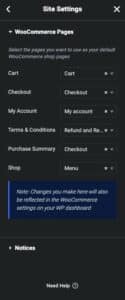 When I checked the box next to the checkout page in my Elementor Pro settings, the 404 error disappeared instantly. It was as simple as that!
My test transactions were completed flawlessly with the proper WooCommerce pages selected in Elementor. No more clunky 404 errors for customers during checkout – success!
Key Takeaways:
– Check Elementor Pro settings for WooCommerce page selection
– Ensure checkout and order received pages are selected
– This check avoids 404 errors after completing purchases
When I checked the box next to the checkout page in my Elementor Pro settings, the 404 error disappeared instantly. It was as simple as that!
My test transactions were completed flawlessly with the proper WooCommerce pages selected in Elementor. No more clunky 404 errors for customers during checkout – success!
Key Takeaways:
– Check Elementor Pro settings for WooCommerce page selection
– Ensure checkout and order received pages are selected
– This check avoids 404 errors after completing purchases